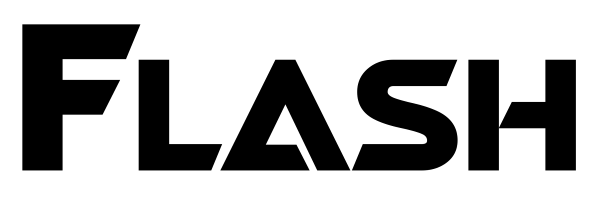
Hello e-biker
Plug, wait a minute and Ride... Time is money...
This product description web page is also a K1 Flash User Manual with step by step and videos.
M620 owners – there are new firmwares which supports also Power Adjustments! 750W v12.3 supports all the settings.
Update your M620 750W to 1000W version. Even USA motor version!
Motor parameters can be set in few seconds by connecting K1 Flash to your motor. Motor configuration parameters are stored on included SD card under the file AutoSet.txt. Edit this file with your computer (any text editor – notepad) to change parameter setup. You can find screen shot of this file here. There is also an explanation of all supported parameters.
K1 company can pre-set parameters according your needs (specified during ordering process) and you can continue with fine-tuning.
How to set Motor Parameters
1. Insert SD card with pins facing to USB-C connector

2. Power up K1 Flash over USB-C cable – Green LED will start to blink.

3. Unplug CAN connector from your Bafang LCD display/buttons.
And connect to K1 Flash.
4. Wait for Green LED change to steady – parameters are set successfully. You can disconnect K1 Flash and connect back your LCD display. Check for new speed limit under LCD Info menu.
Useful notes:
K1 Flash will store your current motor settings into the file “CfgLog.txt” on SD card before each overwriting of motor config parameters. So you can still check your original motor parameters or history – parameters readed from motor are added at the end of this file.
Bafang has changed logic with M510 FC2.0 and M560 C2.0 controllers and introduced Assistance % (aka Support level ) – power multiplication.
Colour LED descriptoion (v 1.4)
To update motor firmware you need a specific bin file for your motor type/controller. A compilation of firmware bin files (over 120) is included on SD card. Mainly for M500, M600, M510, M620, M820, M560.
It is quick and simple process. Also non-IT guy can do it. And can be done in a minute.
Just select and copy firmware bin file into /ForceFlash directory on SD card over your computer. Then just connect K1 Flash to your motor for few seconds…
K1 Flash will download firmware only when is compatible with your motor. Otherwise motor rejects this firmware file and K1 Flash continue with Set Motor Parameters procedure.
There is lot of firmwares under motor directories on SD card – filed according motor type and controller revision. You can also use your own firmware bin file from internet.
How to update Motor Firmware
1. Copy firmware bin file to \ForceFlash directory on SD card.
2. Insert SD card into K1 device and then power on over USB-C cable – RED LED turns on – firmware ready to download
Run power from mobile phone, power bank, USB charger, USB computer port…
K1 Flash has such a low power consumption that some power banks are shutting of power output – few customers had issues with this.
3. Unplug CAN connector from your Bafang LCD display/buttons.
And connect to K1 Flash.
When motor is compatible with selected firmware, download will start – RED LED is blinking. Takes up to 25 seconds (M620 up to 50 seconds).

4. Once firmware downloaded successfully you get BLUE steady light for 3 seconds, motor will restart and K1 Flash continues with Set Motor Parameters procedure – blinking Green LED
Colour LED descriptoion (v 1.4)
Notes and usefull tips
Rotor Position Calibration is important when you have replaced controller board. It is about timing between rotor position and phase currents.
How to run calibration
1. Uncomment Calibration command in AutoSet.txt file on SD card. Looks like this.
2. Insert SD card into K1 Flash (SD card pins facing USB-C connector)
AutoSet.txt file – K1 Flash is searching for this file name in Root directory of SD card.
Old printed User manual.
List of firmwares on SD card:
Order Form, Pricing, Shipping and Payment
Package includes:
Pricing and Standard shipping
K1 Flash Light starts at 110 Eur including shipping in EU.
Check for a version or bundle price below. Delivery time: 3 days to 14 days.
Shipping outside of EU – add 5 Eur. Delivery time: 5 days to 21 days.
Shipping over the National Posts with tracking – 99.82% delivery success rate from my stats. 😉 Finland, Norway – no additional fees.
Fast shipping:
UPS\FedEx\GLS – 1 to 3 days deliver time (pls. ask for other countries)
USA: +45 Eur ; Canada: +50 Eur ; Germany: +19 Eur
Netherlands: +25 Eur ; Australia: +57 Eur ; NZ: +64 Eur
Payment options
– PayPal transfer – we will send you a PayPal request
– Bank SEPA transfer
– Bitcoin transfer – 1K1eavzyw2MAKD91s1jUr7mSYLcZA36GuL
– USDT, USDC or other crypto also possible








